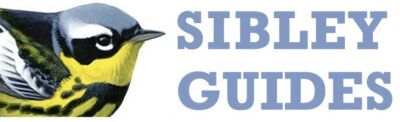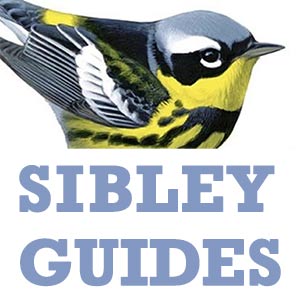Sharing lists of tags is fairly simple. The instructions here are for iPhone; Android is similar. Exporting and importing is managed from the list of “My Tags”, which is reached from the Main Menu of the app.
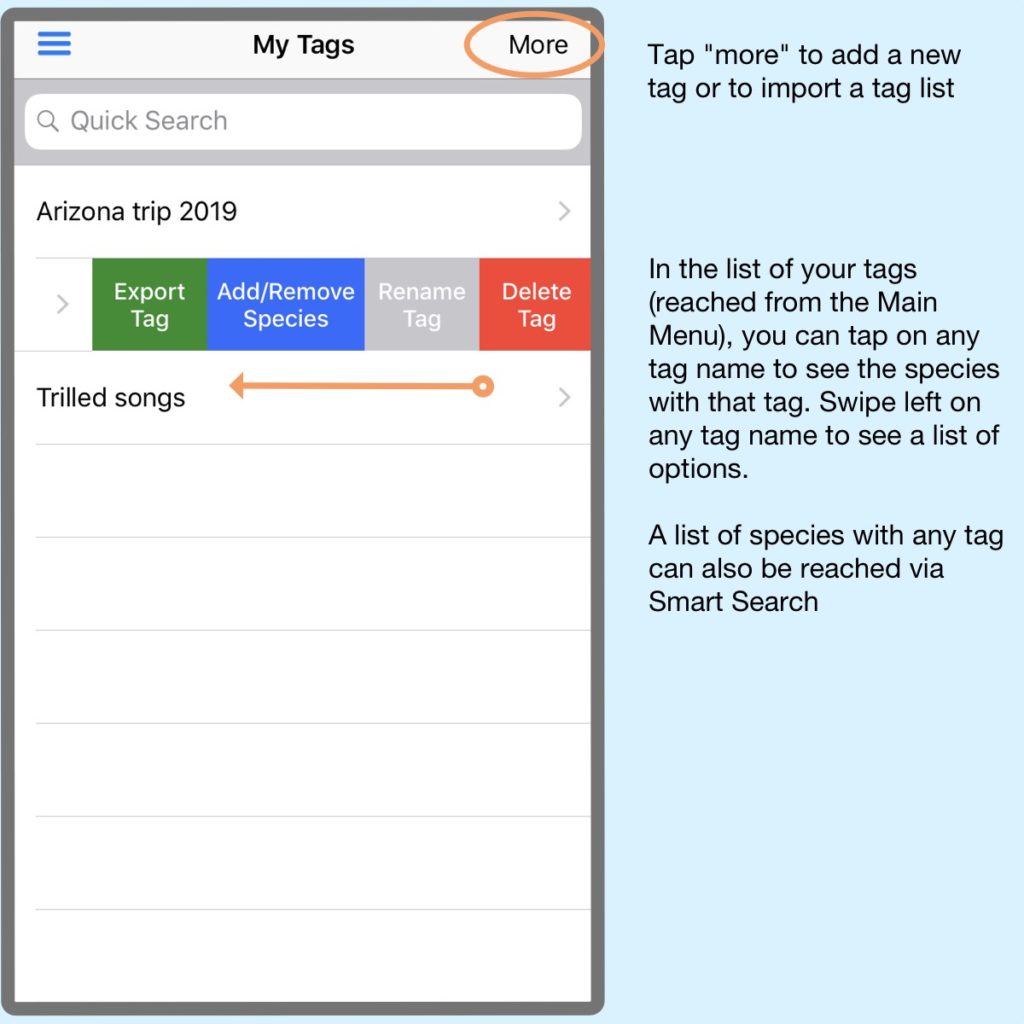
If you export a tag list from the app it will be saved with the name of the tag as the file name, e.g. Trilled songs.csv, and it will be in the correct format, so it should import directly into another user’s app without any adjustments required.
When you tap “Export Tag”, the app will ask where you would like to save the file. This doesn’t matter, as long as you remember where it is.
To import a Tags List you simply need to have the file in a file storage location that can be accessed by the app. On iPhone this includes iCloud Drive, Google Drive, OneDrive and others. Simply tap “More” (top right) and then “Import a tag”, and follow the prompts to navigate to the cloud storage where your .csv file is located. Tap on the file and the import should happen immediately.
If you receive a tags list file as an email attachment, or if you download one of the files below, just save it to any of the cloud file storage locations listed, then start the “Import a Tag” dialog in the app and navigate to the location of the file.
Here are two sample files that you can use to get started: a list of species with more or less trilled songs, and a list of all species recorded in Central Park in New York City (at least all species with records in eBird). You can practice downloading these and importing to the app, see how the feature works, and then experiment with your own tags.
Please share your thoughts. What tags lists are you using? What lists would you like to have?
More Technical info
The best way to create tags lists for sharing is to make the list in the app and export it. If you want to create your own tags lists outside of the app, you’ll need to know the ID numbers for each species, and you will have to format the file as shown below. The data is in two columns (separated by a comma). The first column holds the unique species ID number used in the app, and the second column holds the current common name of the species. The plain text contents of the .csv file looks like this:
ID,Name
655,Worm-eating Warbler
656,Prothonotary Warbler
628,Tennessee Warbler
629,Orange-crowned Warbler
630,Nashville Warbler
649,Palm Warbler
648,Pine Warbler
665,Wilson's Warbler
728,Olive Sparrow
710,Chipping Sparrow
715,Black-chinned Sparrow
713,Field Sparrow
739,Dark-eyed Junco
727,Swamp SparrowThe data has to be in that format, with ID,Name in the first line as column headers, each species on a line with the ID number followed by the species name, and no quotation marks around the data. Actually, the app needs only the ID number to link tags to species, the species names are optional.
Below is a link to a .csv file with the list of all species in the app, and their unique ID numbers. You can use these as a reference to create your own tags lists.